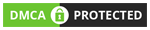If you forget Gmail's password, find out like this. Learn in many ways.
(Forgot Password, Email Password, Email Id Forgot Password, Email Password Recover)
In this, you will know how you can set a new password if you forget your Gmail password.
In today's digital life, most of our work is being done online. For which we have to first create our account on the site related to that work. In such a situation, an Email Id is required at all places.
To use Email in any mobile, we need to log in once. After that, whenever we can send emails from our mobile or if someone's email comes, we can read it.
But once logged into the mobile, no one is able to remember the password for a long time. So in this case, we forget our Gmail password and then we try to reset it.
There can be many reasons to reset or recover the Gmail password. For example, you do not remember the password of Google Account, or someone has changed the password of your email. There is no need to panic if there is any reason.
You will be able to reset your password easily and after that, you will be able to use that Gmail account again.
So today we will tell you such easy methods. So if you have forgotten your password, you can easily set a new password.
So now we know about how it is done.
 |
| How To Know Gmail Forgot Password, Forgot Password, Gmail Password Forgot, Email Password Recover, Reset Email Password, Email Id Password, mytekhelp |
How to create a new Gmail password. / How to Recover Gmail Password.
(Reset Gmail Password, Forget Gmail Password, Gmail Password Forgot Password)
In this, we are going to tell many ways to set a Gmail password.
First, open the www.Gmail.Com website on your mobile phone or computer. After that, the option to sign in will appear on that page. In which enter your Email Id and click on the Next button below.
Now a box named Enter Your Password will appear. So do not write anything in it. Rather click on the given Forgot Password.
Gmail Ka Password Kaise Recover Kare, How To Recover Gmail Forgot Password.
First way, by Last Password
When Forgot Password, the first option comes to Recover with the Last Password.
In which it is written Enter The Last Password You Remember Using With This Google Account.
That is, the password you must have used for email before.
You can reset your password by entering that password and clicking on the Next button.
Someone must remember this password. If you do not remember that, then click on the option of Try Another Way below.
Second way, by Recovery Phone Number
In this, you will be able to reset with the same phone number, which will have been already added to your Gmail account.
For this, after clicking on Try Another Way, Get A Verification Code will be written.
For this, click on Try Another Way. Where it will be written Get A Verification Code.
For this, you have to enter your mobile number which is entered in that email.
After filling that phone number, click on the Send button below.
Now code will appear on your number, which you have to put on the next page and click on Next again.
After that, you will get the option to reset your password. In which you will be able to enter your new password.
In this, you have to enter New Password and then Confirm New Password.
And now change password has to be given.
Third Way, by Recovery Email Id
If you do not have a phone number, you click on I have Have My Phone. In which you will be able to Recover with the help of Recovery Email Address.
Recovery Email Address is what is entered when creating an Email Account. Recovery Email is given for a similar situation.
It will appear in the Get A Verification Code, next to which it will be written confirm your email address which you entered while creating the email. You have to enter your Email Id there.
Then click on the Send button.
After that, a code will appear on that email. Enter the code and click on Next.
Now you will have the option to enter New Password and Confirm New Password.
Create Password: - You have to enter your new password in it. Which should be at least 8 digits.
Confirm New Password: - It is also to enter the same password in which you must have entered at the top.
Now clicking on the Change Password button, your Gmail Password will be reset.
And now this password has to be entered while logging into the Gmail Account.
You have learned how to reset your Gmail forgotten password. And will be able to generate new passwords.
We hope you have benefited from the information given about it. If you like the information, do not forget to share it.
To share, click on the social media icon given below.