>>>How to take a screenshot on the computer?
Capture screenshots by Snipping Tool / How to take a
screenshot on laptop
Method: - 1st
The computer has a built-in tool for taking screenshots. In
all computers, this screen is an automatic application to take screenshots.
There is no need to install any other application on your computer.
The easiest way to take screenshots in Windows is to use the
Snipping Tool. With its help, you can take a screenshot to any page of your
computer very easily. For this, you have to follow some steps given below.
Type Snipping in the Start menu to open the Snipping Tool
and you will see the Snipping Tool.
You can also open this application in another way. For this
go to Start -> All Apps -> Windows Accessories -> Snipping Tool.
Capture a Snip / Screenshot:
Click on the New button in the Snipping Tool or press Ctrl +
prtscn keys.
Now select the area for which the screenshot is to be taken.
Save it
Snipping Tool Timer–
You can also take screenshots with a delay of 1 to 5 seconds
in the Snipping Tool. For this, click on the Delay button and select from 1 to
5 seconds.
Method: - 2nd
If you want to take many screenshots, it is better to save
the screenshot one by one, save the screenshot directly in the folder. In
Windows 8.1 pro and 10, when you press Windows Key + prtscn, the screenshot is
saved directly in the screenshots folder of Picture Library. This will save you
a lot of time and effort.
_____________
 |
>>>Open multiple pages on the computer screen with a shortcutto minimize/maximize.
Minimize and Maximize Easily / window minimize shortcut/window
maximize shortcut
You have many pages open on your computer. And instead of
minimizing it one by one, you want to minimize all the pages in one go. Or if
all the pages are maximized at once, you can do this very easily with a small
shortcut key.
Sometimes it happens that we keep a page open or suddenly
some AC pictures come on our screen which we feel very embarrassed when we see
our family members.
It also happens when you are typing something and suddenly
someone comes, and you do not want to show what you are writing. So you
minimize the screen. But it takes a while to do it with the mouse. But you will
be able to do this very quickly with the help of shortcuts.
If you want to minimize the screen, press the Windows Key +
M key.
And if you want to maximize the screen, press the Windows
Key + Shift Key + M key.
Windows Key + D for both Minimize and Maximize
>>>Turn off the application running in the PC's background.
Remove Unnecessary Startup Programs / pc background running
application
Turn off the application running in the background as soon
as the computer starts. These startup programs start automatically as the PC
starts. Some programs are necessary and some are not. We can turn off programs
that are useless.
If your PC is booting, it may be because of many programs in
a startup. You can increase the boot time of your PC by removing programs that
are not necessary from startup.
Open the Run command by pressing the Windows key + R key.
Type "MSConfig" into it and enter.
Now a window will open, click on the Startup tab.
In Windows 10, go to Task Manager.
Here you can disable the program which is not required by
right click.
>>>Enable the checkbox of any computer icon or folder.
Add Mouse-Friendly Checkboxes To Icons / checkbox icon / icon
checkbox
There are still dozens of users working on computers who
rely on their mouse. That is, more and more mouse is used for any task on the
computer.
By activating the icon checkbox, you can easily select
multiple files in the explorer without having to press the Ctrl button.
For this, you first go to the Folder Option in the Control
Panel.
In the View tab, select "Use checkboxes to select
items". Now click on Apply.
Now you don't have to press the Ctrl button to select
multiple files or folders simultaneously in the explorer, just select the
checkbox.
>>>Add automatic .com / .net / .org etc. extension to your URL.
Automatically add .com / .net / .org etc. Extension to a
URL:
When you type the address of any web site in the browser,
you have to type its full address.
But this is not true if you type the name of that web site
and press CTRL + Enter key, then www. And the web site will open by typing .com
automatic.
Similarly Shift + Enter for .net
And press Ctrl + Shift + Enter keys for .org.
>>>Make the mouse work with the keyboard.
Operate Mouse Pointer by Keyboard
If ever you are doing important work on the computer and
suddenly your mouse is not working. Now you have to save a lot of work files,
close tasks and it is very difficult to do all this with the keyboard. So what
will you do
Here is a solution, you can use the keyboard's Numpad to
move and click the mouse pointer.
Click the Keyboard as mouse start button> Control panel>
Ease of Access Center> Make the mouse easier to use.
Select the Turn on Mouse Keys checkbox option at the bottom
of Control the mouse with the keyboard.
Later apply and click OK.
Now you can use the keyboard's numpad as a mouse pointer.
The pointer of the 8, 2, 4, and 6 keys of the Numpad is moved up, down, left,
and right respectively. 7,9,1 and 3 keys can move up left and right, down left
and right respectively.
>>>Change folder icon.
Change Windows Folder Icon/folder icon change
You can keep the icons of any folder on the computer of your
choice. Just as the folder is there, you can change the icon of your favorite
folder with the same image.
To change the icon of any folder, you have to click on
Properties> Customize> Change Icon ... and there you will be able to
easily change the icon of the folder. But this is not a trick.
All the default icons given in Windows do not look very
attractive. So we will use custom icons here. Which looks very attractive and
different.
Windows Icon Pack
You can download and use many Windows icon packs from the
link given above.
Let's know how you can use a custom icon pack.
First of all, you have to go to the properties of the
folder.
When the folder properties open, click on the Customize tab.
Click Change Icon ... in the Customize tab.
Here you click on Browse ... And select your icon file
(.ico).
Select your icon file, click on Open. Then click on Ok.
Now all you have to do is click on apply. FINALLY DONE !!
>>>Change your computer name.
computer name change/change computer name
Every computer has a name that we can change accordingly,
when we connect our computer to a Bluetooth (Bluetooth) device or a Wi-Fi
(Wi-Fi) device, the book name appears. If you have not changed the name of your
computer yet, then your computer name will show something like
"DESKTOP-123FEDE". You can see the name of your computer by going to
my computer property. To change the computer name, follow the steps given
below.
Step 1. Go to the property of My computer or this PC.
Step 2. Click on Advanced System Settings.
Step 3. Click on the Computer Name.
Step 4. Click Change.
Step 5. Enter your computer name (eg techtofact).
Step 6. Now press OK.
Step 7. Now apply and restart the computer.
If you liked this post and got to know something, then
definitely share it with your friends once.







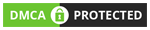








No comments:
Post a Comment
Please do not enter any spam link in the comment