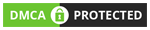How to Change or Update Recovery Email of Gmail Account?
(google account recovery email change, recovery email changed, recovery email changed Gmail)
If you want to remove the recovery email already added to your Gmail for some reason and add another email id, then you will be able to do it very easily through the information given in this post.
It is very important to have a recovery email for the security of Google account or for any change in it.
There are many new Gmail users who do not know how to recover the recovery email. By the way, people will not have problems now.
So now let us know further how the recovery email from Gmail is changed.
 |
| How To Change Your Recovery Email, How To Change My Recovery Email In Gmail, Recovery Email Changed Gmail, Google Recovery Email Change, mytekhelpAdd caption |
How to Change Recovery Email?
(change recovery email address in Gmail, how to change my recovery email in Gmail)
To change the recovery email id, follow the information given below step-by-step.
If you want to change the recovery email on the computer then first sign in the computer and open the email.
After that, the email profile photo will appear on the right side corner. Which to click.
After that now click on manage your google account. Now the option of personal information will come.
To change the recovery email from mobile, first, you have to go to your mobile and open the Gmail application in it.
After that, three dots will be found on the top right corner. Which to click.
Now the option to manage account has to be opened.
After that, you will see the option of personal info.
In both cases, after clicking down on personal info, Gmail will be written after scroll down. Which to click.
Now the option of recovery email will come. It will show the email you have already added. Have to click on it.
After that to edit, a pen-like icon will appear, clicking on it and removing that email and inserting another email.
Now click on done.
Now another recovery email is added to your Gmail.
In this post related to the recovery email, we explained how to change or update the recovery email.
We hope that you must have understood how recovery email is changed. If you are satisfied with this information, then please do not forget to share this post on social media.
To share, click on the social media icon below.